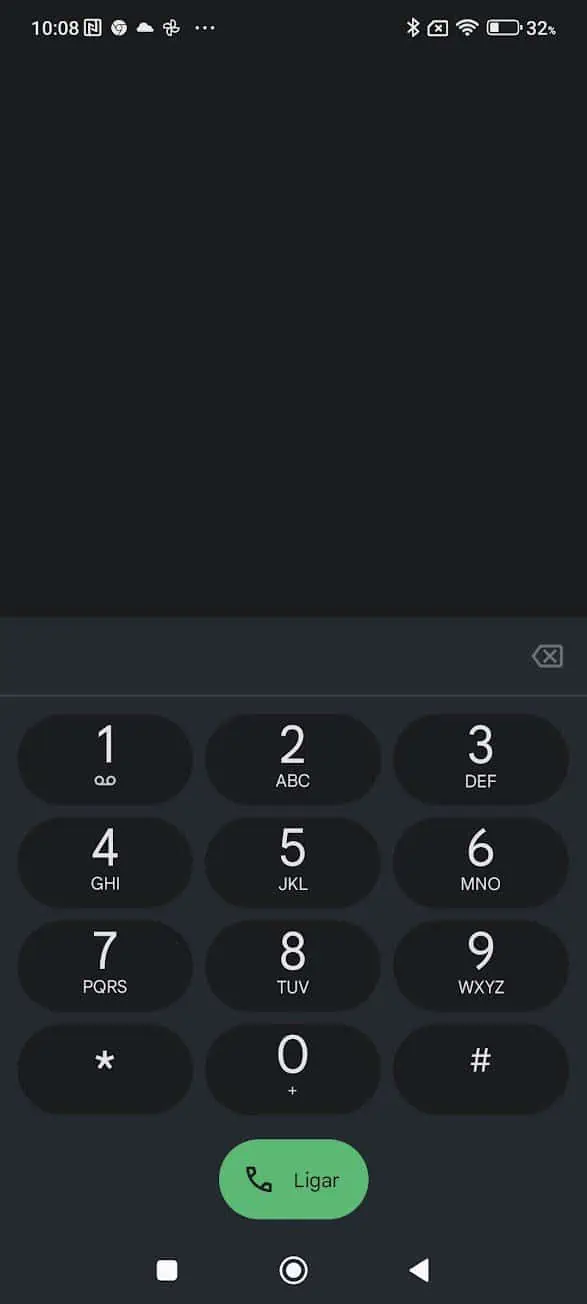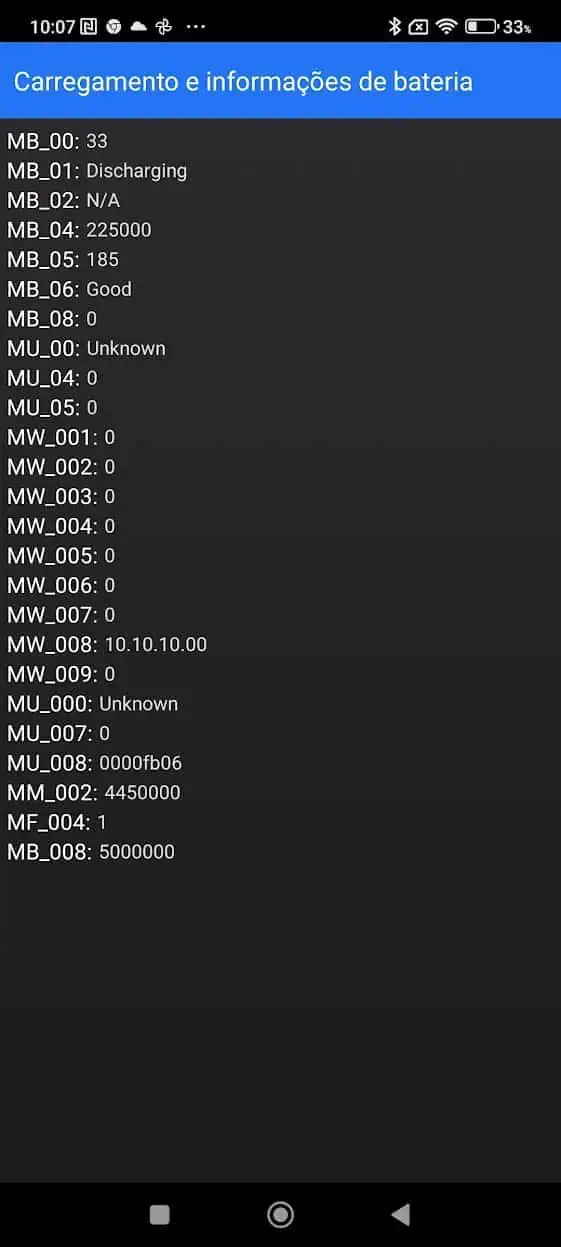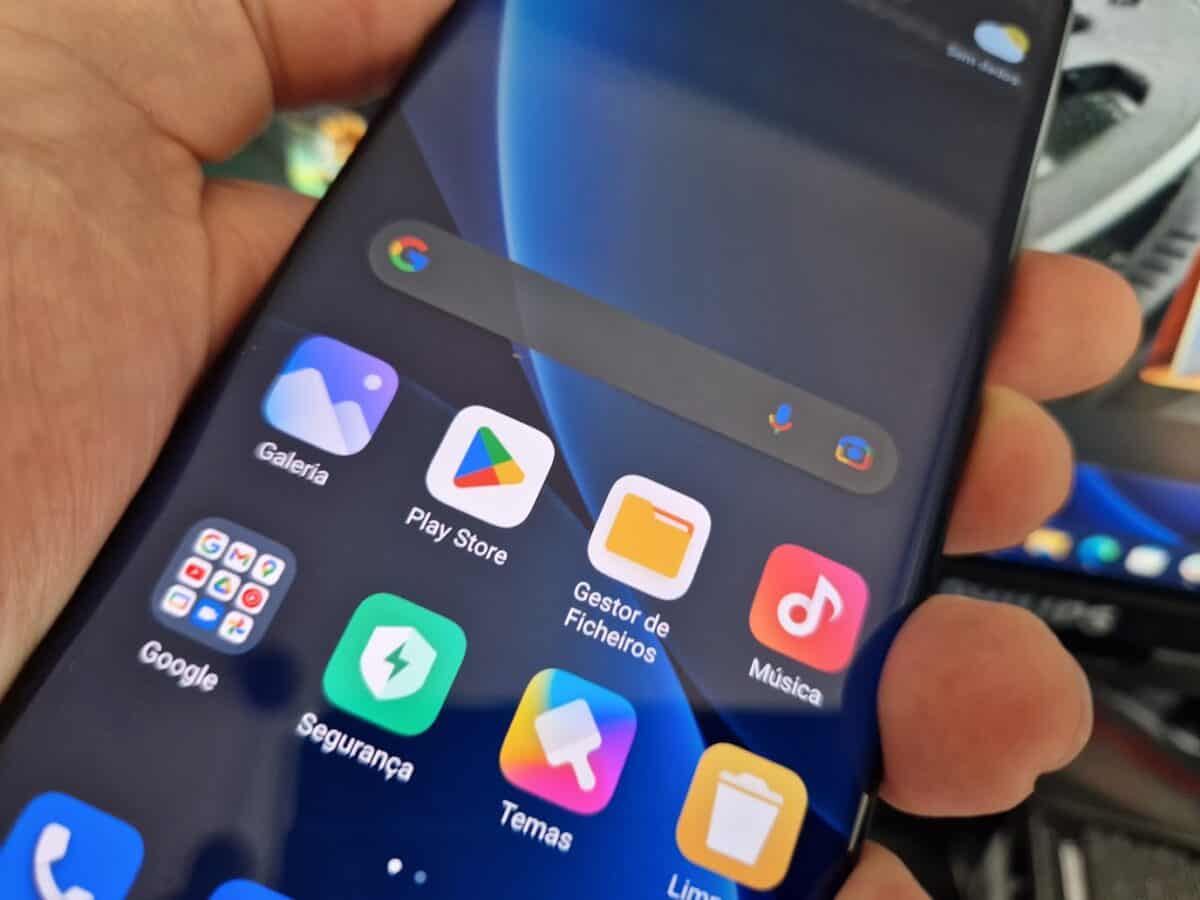The battery is one of the most important components of a smartphone. It’s just that without it, we don’t make use of our equipment. After all, no one likes to have a device always connected to their computer. However, apart from the fact that they last less, it is never easy to understand when it is time to replace them. So, to help you out, we are going to tell you how to find out how much to change the battery on your Xiaomi smartphone!
Check if you need to change the battery of your Xiaomi smartphone!
If you have a Xiaomi smartphone, it is fortunately very easy to find out the real condition of the battery. Best of all, you don’t even need additional apps.
So all you have to do is use the phone number dialing system, just as you would make a call.
However, at that time, you will have to enter *#*#6485#*#*.
Now this will take us to a special screen that will display various information related to the battery. But after all, what do the key designations we see below mean?
Well, MB_06 tells us the status of the battery. If you have the good appointment, you can rest assured. This means that everything is in order with the battery.
However, MF_02 displays current charge cycles since first use. In other words, the number of times you have already fully charged and discharged your smartphone. At this point, there is one thing we must pay attention to. If it is a very recent smartphone, then this value is likely to appear at zeros.
MF_00 means the current state of the battery.
However, if you are facing battery issues, know that you can fix it easily. It may not be necessary to replace it.
1. Turn your smartphone off and on again
Before you panic, try turning your smartphone off and on again. The reason why your devices are not charging is often due to a temporary glitch in the process. To rule out this hypothesis, turning it on and off is always the first procedure you should try.
2. Put your Android smartphone into safe mode when not charging
If your smartphone does not charge after rebooting, try booting the device in safe mode. Basically, safe mode starts the system without any additional junk. It’s a bit like what happens on Windows. This means that any third party apps you have downloaded will not work in this mode. That is, there will be no interference with the charging process or other operations.
If you manage to charge your smartphone in safe mode, then the biggest culprit is a third party app. You should check and remove what you downloaded recently.
To enter safe mode on most new Android devices, turn off your smartphone. Then turn it on and hold the on/off button.
Then to go back to normal mode, just restart the device.
3. Try a different charger and cable
In many cases, the problem could be with the charger or even the charging cable. So it would be nice to try another one. Ideally it would be a charger like the original. However, if this is not possible, try another method, but as long as it maintains the same characteristics in terms of power supply. It’s just that if it’s a slow and old charger it will never provide fast charging.
4. Make sure there is no software glitch
If your smartphone is charging but there is no charging icon, then it might be a software bug. Same if it loads very slowly. Installing an app called Ampere will tell you what’s going on.
Ampere is a simple app that allows you to see how much current your smartphone is losing or charging at any given time. However, it also comes with other features. It tells you if your smartphone’s battery is in good condition, available voltage, and temperature.
5. Clean the charging port
If the app Ampere It does not show any charge coming to the smartphone, it could be all due to debris in the charging port. Dust particles can build up quickly and make it difficult to connect your smartphone to a power source.
Examine the charging port and if you notice dirt or other grime buildup, gently wipe it away. You can do this easily by gently rubbing the area with a dry cotton swab.
6. Do a factory reset when your Android smartphone is not charging
While you may not hope for a factory reset, this is what will most likely solve your problem. So if all else fails and despite it being a tedious process, this is something you must try out on your Xiaomi smartphone.

“Coffee trailblazer. Social media ninja. Unapologetic web guru. Friendly music fan. Alcohol fanatic.”